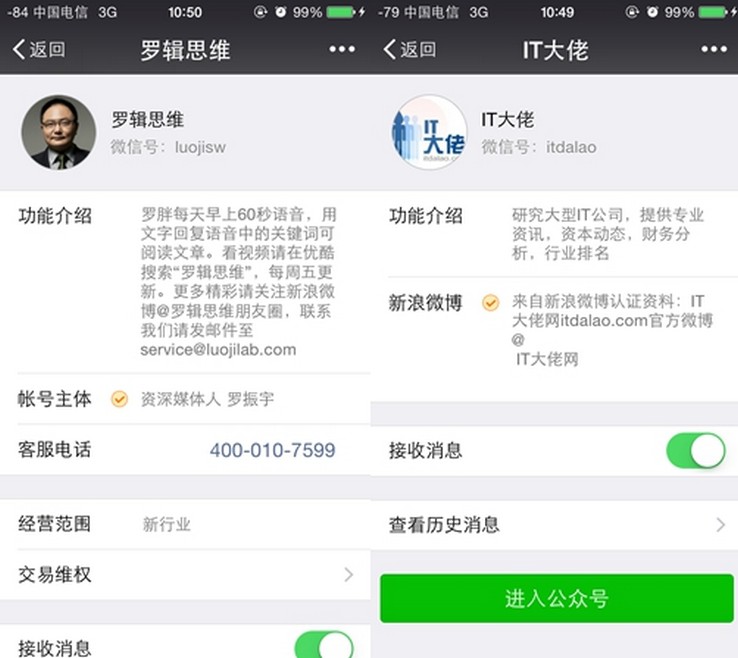
微信小程序头像怎么改
主要步骤
获取用户头像
图片模板
图片合成
- 为优化用户体验,使用 wx.getUserInfo 接口直接弹出授权框的开发方式将逐步不再支持。从2018年4月30日开始,小程序与小游戏的体验版、开发版调用 wx.getUserInfo 接口,将无法弹出授权询问框,默认调用失败。正式版暂不受影响。
- <view hidden="{{!actionShow}}" class="mask {{mask}}" bindtap="actionHide"> ?<view class="actionSheet animated {{animation}}">
- ? ?<slot></slot>
- ? ?<button class="close" bindtap="actionHide">{{closeText}}</button>
- ?</view></view>
- .mask{ ?position: fixed; ?top: 0; ?left: 0; ?width:100%; ?height: 100%; ?background: rgba(0, 0, 0, 0.5); ?z-index: 999;
- }.actionSheet{ ?width: 100%; ?position: absolute; ?top: 100%; ?z-index: 1000; ?overflow: hidden;
- }.actionSheet button,.actionSheet navigator{ ?color: #000; ?text-align: center; ?background: #fff; ?border-radius: 0; ?line-height: 3.5; ?font-size: 32rpx; ?border-bottom: 1rpx solid rgb(236, 236, 236); ?opacity: 1;
- }.actionSheet button:active,.actionSheet navigator:active{ ?color:#000; ?background: rgb(236, 236, 236);
- }.actionSheet button::after,.actionSheet navigator::after{ ?border: none; ?border-radius: 0;
- }.actionSheet .close{ ?border-bottom: none; ?border-bottom: 50rpx solid #fff; ?border-top: 16rpx solid rgb(236, 236, 236);
- }.animated { ?animation-timing-function: ease-out; ?animation-duration: 0.2s; ?animation-fill-mode: both;
- }@keyframes fadeInBottom {from{ ? transform: translate3d(0, 0, 0);
- } ?to { ? ?transform: translate3d(0, -100%, 0);
- ?}
- }.fadeInBottom { ?animation-name: fadeInBottom;
- }@keyframes fadeOutBottom {from{ ? transform: translate3d(0, -100%, 0);
- } ?to { ? ?transform: translate3d(0, 0, 0);
- ?}
- }.fadeOutBottom { ?animation-name: fadeOutBottom;
- }@keyframes fadeIn {from{ ? opacity: 0;
- } ?to { ? ? opacity: 1;
- ?}
- }.fadeIn { ?animation-name: fadeIn;
- }@keyframes fadeOut {from{ ? opacity: 1;
- } ?to { ? ? opacity: 0;
- ?}
- }.fadeOut { ?animation-name: fadeOut;
- }
- Component({ ?properties: { ? ?actionSheetStatus: { ? ? ?type: Boolean, ? ? ?value: false,
- ? ? ?observer(newVal) {
- ? ? ? ?if (newVal) {
- ? ? ? ? ?this.setData({ ? ? ? ? ? ?actionSheetStatus: true, ? ? ? ? ? ?animationMask: 'fadeIn', ? ? ? ? ? ?animationSheet: 'fadeInBottom'
- ? ? ? ? ?})
- ? ? ? ?} else { ? ? ? ? ?this.setData({ ? ? ? ? ? ?actionSheetStatus: false, ? ? ? ? ? ?animationMask: 'fadeOut', ? ? ? ? ? ?animationSheet: 'fadeOutBottom'
- ? ? ? ? ?})
- ? ? ? ?}
- ? ? ?}
- ? ?}, ? ?closeText: { ? ? ?type: String, ? ? ?value: '取消'
- ? ?}
- ?}, ?data: { ? ?animationMask: 'fadeIn', ? ?animationSheet: 'fadeInBottom'
- ?}, ?methods: {
- ? ?closeActionSheet() {
- ? ? ?this.setData({ ? ? ? ?animationMask: 'fadeOut', ? ? ? ?animationSheet: 'fadeOutBottom'
- ? ? ?})
- ? ? ?setTimeout(() => {
- ? ? ? ?this.setData({actionSheetStatus: false})
- ? ? ?}, 300)
- ? ?}
- ?}
- })
actionSheetStatus?指定组件的初始展示状态,默认为false,表示不显示组件。
closeText?指定关闭按钮的名字,默认为?取消。
- { ?"component": true, ?"usingComponents": {}
- }
- <action-sheet actionSheetStatus="{{actionSheetStatus}}">
- ? ?<button open-type="getUserInfo" bindgetuserinfo="bindGetUserInfo">使用微信头像</button>
- ? ?<button bindtap="pickPic" data-source-type="album">使用本地相册</button>
- ? ?<button bindtap="pickPic" data-source-type="camera">拍照</button>
- ?</action-sheet>
- // 云函数入口文件const cloud = require('wx-server-sdk')
- cloud.init()// 云函数入口函数exports.main = async (event, context) => { ?const wxContext = cloud.getWXContext() ?// 1. 获取数据库引用
- ?const db = cloud.database() ?const MAX_LIMIT = 100
- ?// 2. 构造查询语句
- ?const countResult = await db.collection('template').count() ?const total = countResult.total ?// 计算需分几次取
- ?const batchTimes = Math.ceil(total / 100) ?const tasks = [] ?for (let i = 0; i < batchTimes; i++) { ? ?const promise = db.collection('template').skip(i * MAX_LIMIT).limit(MAX_LIMIT).get()
- ? ?tasks.push(promise)
- ?} ?return (await Promise.all(tasks)).reduce((acc, cur) => { ? ?return {
- ? ? ?data: acc.data.concat(cur.data),
- ? ? ?errMsg: acc.errMsg,
- ? ?}
- ?})
- }
- getTpl() { ? ?const self = this
- ? ?// 调用云函数获取图片模板
- ? ?wx.cloud.callFunction({
- ? ? ?name: 'tpl'
- ? ?}).then(res => {
- ? ? ?self.setData({
- ? ? ? ?templates: res.result.data
- ? ? ?})
- ? ?})
- }
- 1、微信官方自2.3.0开始已经支持在image中使用云文件ID。云文件ID的格式为:?cloud://xxx.xxx/templates/01.png。
2、将图片模板存储到外部OSS,使用https协议的链接。
3、使用?wx.getTempFileURL?用云文件 ID 换取真实链接,也就是https形式的链接。
4、控制图的并行加载数量。我的实践是将并行加载数量控制在20,当用户滚动的时候再发起下一次请求。
一、获取用户头像
制作自定义头像的第一步就是先选择图片。在【海豚趣图】的交互设计中,用户有三种选择图片的方式:微信头像、本地相册和相机拍摄。获取用户头像的产品设计如下图所示:
1、由于微信官方不再支持通过 wx.getUserInfo 接口来获取用户信息,我们必须通过使用?button?组件并将?open-type?指定为?getUserInfo?类型来获取或展示用户信息。
上图中弹出底部菜单的交互方式无法通过?wx.showActionSheet?来实现(因为该接口只能指定字符串文本,不能使用?button,?navigator?等组件)。
因此,只能通过自定义?actionSheet?组件来实现以上功能。
mmp-action-sheet 组件
以下是 mmp-action-sheet 组件的代码。
index.wxml
2、通过?slot?在 action-sheet 中插入自定义的内容,比如?button、navigator?等。
index.wxss
index.js
组件只有两个参数:
index.json
接下来在页面中调用组件,在组件中插入了3个?button?组件来实现来获取用户头像:
以上我们通过自定义组件?mmp-action-sheet?就解决了原生的 actionsheet 无法指定?button,从而无法获取用户微信头像的问题。
该组件我已经发布到?npm?包,需要用到的同学可以通过?npm?安装,也可以在?github?上查看源码和使用文档。
二、图片模板
有了原图,接下来我们需要选择图片模板。如果模板数量不多或者模板变化不频繁,我们可以直接把模板放在本地。鉴于我提供的模板比较多,放在本地会增大小程序源码的大小,我把模板上传到了小程序的云存储中,通过云函数来动态获取图片模板,方便以后模板扩展。
云函数?tpl?的代码如下:
页面中调用云函数拉取模板:
三、问题
到这里模板的获取逻辑已经没有问题了,但在开发过程中遇到了一个问题。模板图片的链接我使用的是云文件ID,当有大量图片并行加载的时候,只有部分图片能够显示,我看了一下dom节点其实都已经存在了,image的src的地址也都是正确的。
我猜测可能是对微信云存储并发请求过多导致的(有知道的同学可以告知),因为我试了一下将云文件ID换成正常的HTTPS的链接是没问题的。
由此可知,可以想到有三种可行的解决方案:
怎样把微信小程序的头像换了?
您的问题我已看到,那么,如何把微信小程序的头像换了?下面由小编来为您解答。
答:一、首先登录微信,点击进入微信小程序。在微信小程序的界面上,在搜索栏里输入“制作器”。
二、在搜索栏里输入制作器后,就可以看到制作器的小程序,点击打开制作器。
三、在打开的制作器界面上,找到换脸的图标,点击打开。
以上步骤仅供您参考,还望您能采纳,谢谢!
微信小程序自己个人信息的头像没有显示?
这种情况一般是由于微信改了规则了,导致未授权。以前是可以直接通过后台进行弹窗授权的,现在必须点击按钮后才能弹出弹窗进行授权,在没有授权的情况下,自然是取不到昵称和头像的。
微信小程序easilive怎么换头像?
微信小程序你要更换头像的话,一定要到相册里边选择一个小一点的头像,到时候选择添加就可以了。
微信小程序掼蛋怎么换头像?
微信小程序掼蛋,怎么换头像?你可以按它的操作说明来换
